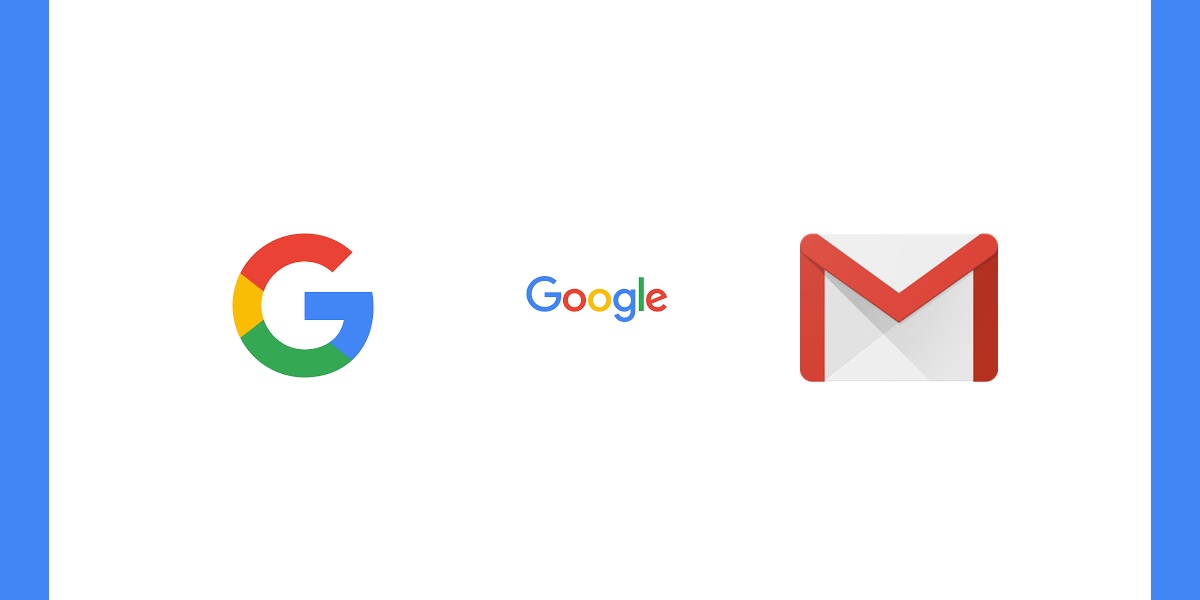
If you're reading this, it means you have probably acquired a new domain name recently, and are now looking to enable your custom email domain. Below I have outlined the steps I recently took to set up our own @codehangar.io email domain. It is a pretty painless process, but I wanted to catalog the process here for posterity.
(If you still need to purchase a domain name, we highly recommend namecheap)
Create Google Apps Account
First thing you'll need to do is sign up for a Google Apps account. There are two options, I went with the cheaper:

Next, you just need to fill out 3 pages of straight-forward information, including the domain name you plan to register with:

On the following screen, select "Set up on your own," and then "Add people to your Google Apps account." If you don't want to add any further accounts at this time, there is an option you can check "I added all user email addresses...".

Now it is time to verify that you own your domain name. There are several options you can choose from, I chose the domain host / DNS option. Our DNS is currently being managed by CloudFlare, but you can achieve this directly in namecheap as well.

Log in to your domain host, navigate to the DNS management area, and continue through the first 2 steps.
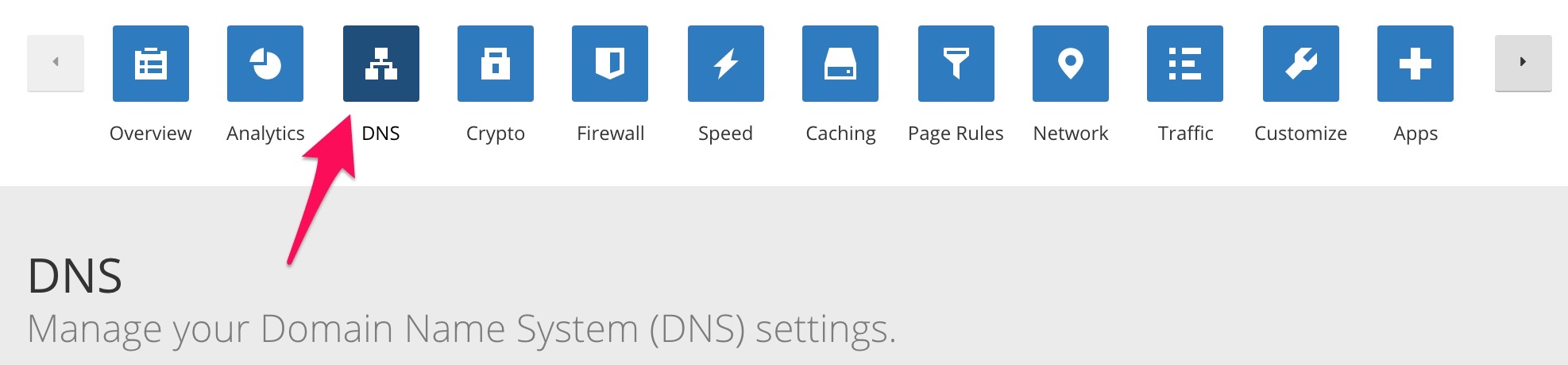
The 3rd step in the Google Apps wizard gives you a value to use as a new TXT record in your DNS. Copy and paste that here, add the record, and then proceed:
In this next step you will need to copy the MX records from Google, and apply them in your DNS management:

We're you're done, your DNS page should look something like this:

Final Step! Done!

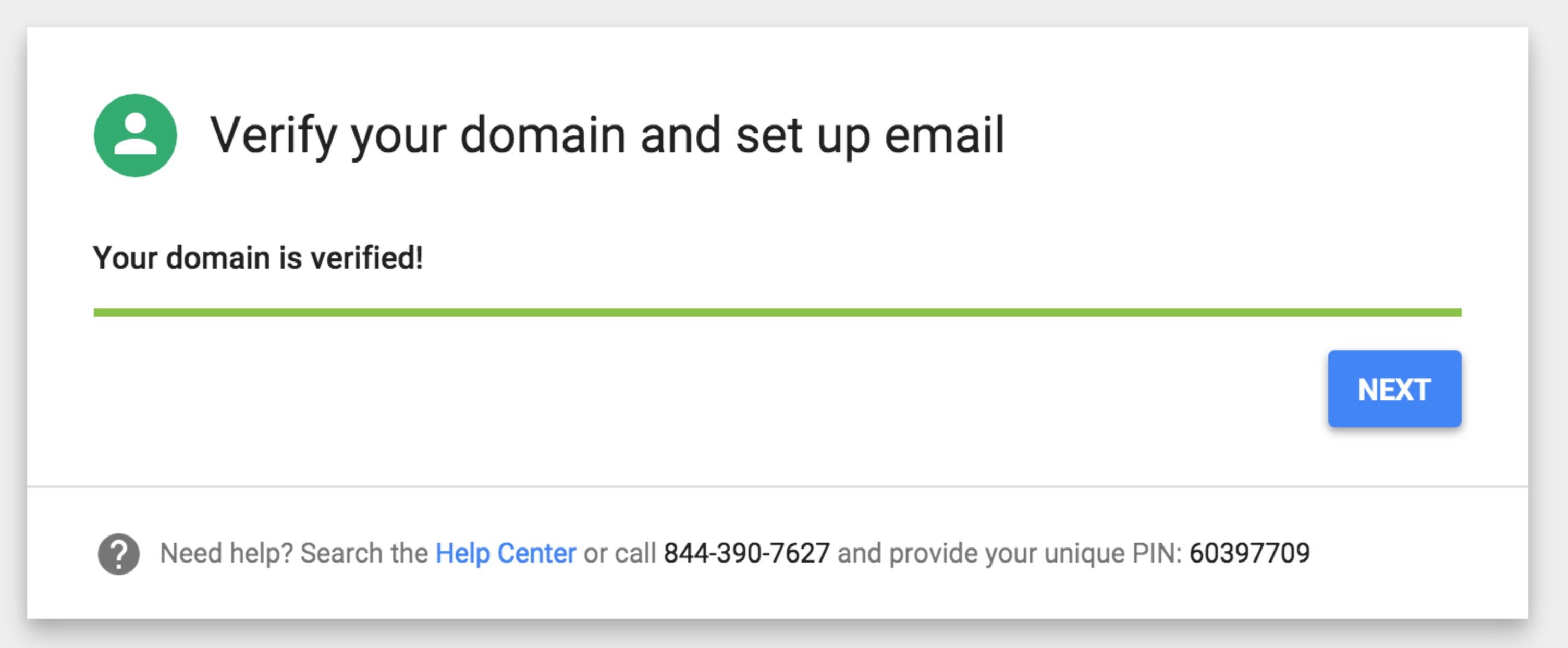
Email Aliases
Email aliases are an excellent way to add additional "emails" without having to pay for new accounts (i.e. you can alias support@your_domain.com to admin@your_domain.com).
https://support.google.com/a/answer/33327?hl=en
Domain Aliases
Domain aliases are similar to email Aliases, except with an entirely different domain i.e. support@your_other_domain.com
https://support.google.com/a/answer/53295?hl=en
References
Using Cloudflare DNS with Google Apps:
https://support.cloudflare.com/hc/en-us/articles/200168896-How-do-I-add-Google-Apps-MX-mail-records-
You can check to see if you've setup Google Apps email correctly by using the Google domain checking tool here:
https://toolbox.googleapps.com/apps/checkmx/
About Author: Ian Grail
Software Developer. Aspiring Pool Lounger.